The triangle enemies are very predicable, and not that engaging to fight. There are more active enemies that are more fun to take down. This tutorial covers them and the weapons you can give the player to fight them.
Open https://invincitech.com/p2/builder/demo/ and use the level supplied there, without any modifications you’ve made before.
Ninjas
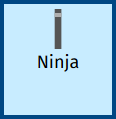
A “Ninja” jumps towards you and can climb up platforms to reach you. It takes two stones to kill it, and you lose a health point every time it bumps into you.
To add one just click where you want it to be when the level is started. Other than triangles every enemy is added this way.
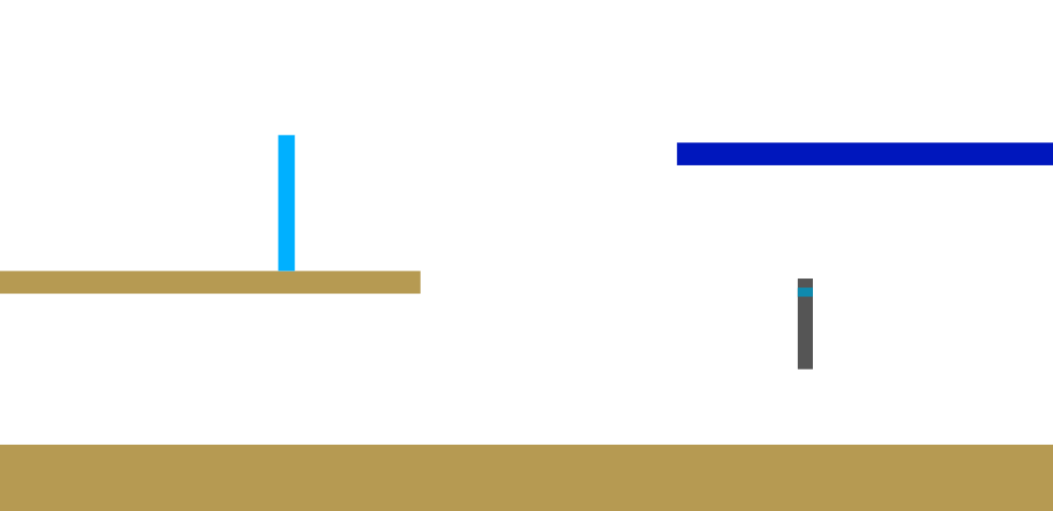
There are two more types of Ninja you can add:
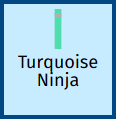
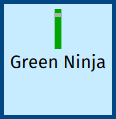
You will notice when in the level builder a faded version of the ninja:
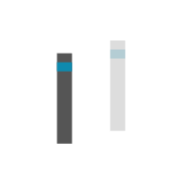
This indicates where the ninja starts from and is special to the level builder. Other than the triangle enemies all other enemies leave a faded version to indicate where they start.
Weapons
You may find it difficult to make two stones hit a Ninja before reaches and kills you. With practice this will become easier. There are weapons that can kill it much faster.
Missiles
If you really really don’t want to have to aim to hit an enemy, there is a “Missile” weapon, it flies directly toward the nearest enemy:
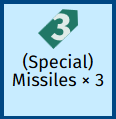
All the weapons are supplied by inserting a pickup by clicking where it should be (remember coins were a pickup) that the player collects to use and the player can only have one weapon type at a time.
It lets the player fire three missiles (you can see the × 3 in its name, and that its icon contains a 3), with at least 0.5s between the missiles. Other weapons have different timings and amounts.
To use a collected weapon press the “s” key, “/” key or the circle button for touchscreens, also called the special button.
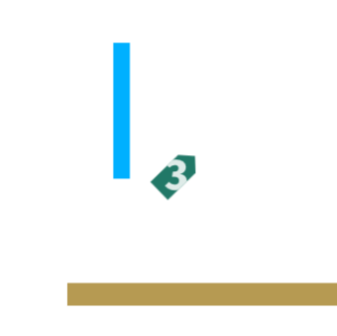
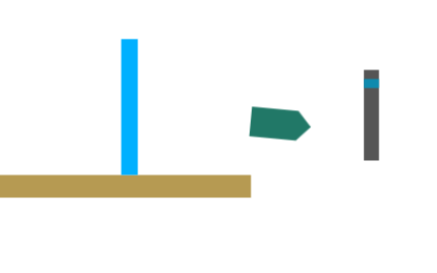
You will notice that it only takes one missile to take out a Ninja. This is because a “Missile” takes two health points off whatever it hits – a stone only takes one. So you can deduce that a “Ninja” has two health points.
More weapons

They all have different effects and their own quirks.
For instance “Purple Bullet” you freeze a bullet mid-air by pressing the special button a second time and an enemy jumps into the bullets. You have 7 times to use this.
With “Green Swarm” you get 4 smaller squares appearing when you first press the special button that follow you and go wherever you fire a green bullet by pressing the special button again, you have 6 green bullets available.
To fire all the others press the special button:
- One sticks to an enemy before damaging then shortly afterwards (Blue Bullet)
- One is a bomb which explodes (Brown Bullet)
- One bounces a lot (Yellow Bullet)
- Another slows down the enemy it impacts (Ninja Bullet)
- With one you get 3 stones thrown (Triple Throw)
- One goes in a straight line (Orange Bullet)
- And one goes through walls (Pink Bullet)
Hover Squares
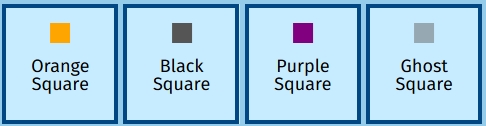
A hover square is a type of enemy that hovers in the air, and moves around ignoring gravity to chase you, and apart from the “Orange Square” cause the player to lose a health point on impact. Each square has just one health point.
- An “Orange Square” fires orange bullets at you (same type as the weapon fires).
- A “Black Square” just chases you.
- A “Purple Square” leaves purple bullets (same as the weapon) behind for the player to get damaged by.
- A “Ghost Square” goes through any barriers and items in the level.
Orange and Brown Rectangles
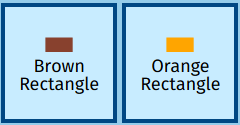
A brown rectangle doesn’t jump and it charges at the player along the ground, and slips around a lot. The player loses a health point on impact. When you damage it, it takes another point of damage after 3.5s, which kills it; so you can kill it with one stone and wait for it to die, or kill it instantly with a missile
An orange rectangle is just like a brown rectangle except it releases orange bullets upwards and in the opposite direction to the player.
Yellow Rectangle
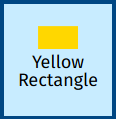
It has 3 health points and leaves a “Triple Coin” pickup behind when it is killed. As usual the player loses a health point on impact. Finally it can climb walls and moves left/right very quickly along the ground.
Red Rectangle
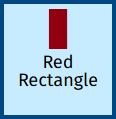
This enemy functions as a more aggressive alternative to a Ninja.
It:
- Teleports to just above the player if it gets stuck trying to reach the player
- Fires a laser at the player when they’re on the same platform, which will make the player lose one health point.
- Moves towards the player going left/right if it can
- If the player bumps into it the player loses a health point
Grey Square
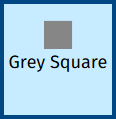
This enemy doesn’t function like any other enemy. It:
- Is killed only if the player lands on it’s top edge, weapons has no effect.
- Bounces around, leaving a spike behind every time it lands.
Green Square (boss)
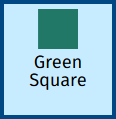
This enemy is designed to be a boss to fight at the end of a level.
This tutorial isn’t going to give you details of its capabilities. Try fighting it yourself here.
Giving an enemy more health
Just insert a “Health Point” pickup on top of the enemy for every extra health point. For instance:
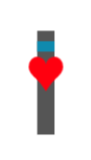
The “Health Point” will disappear immediately as the enemy collects it, you will have to freeze (“Freeze” checkbox) and reset all the objects (“Reset Objs” button) in the game to see the health points before they are collected.
Arenas
The game supports creating arenas where more up to four players can fight it out to see who survives the longest. This feature requires a keyboard, so you cannot play with just a touchscreen, and all the players must have access to the same computer.
You choose the position each player starts at by adding a “Start Position” item.
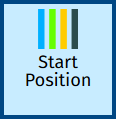
For the first player it’s “Player Position” item is already in the level (unless you deleted it). If you can’t see it click on “Jump” in the builder controls and look again. It is at the top left of the level by default and is a faded version of the player:
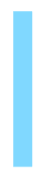
Each additional start position will have a different colour, this is the colour the additional player will have. If you don’t add more start positions all the players will start next to each other.
You can move the positions to exactly where you want them like any other item in the level. You can delete a positions if you want, but the of the remaining positions may change because they then affect different players.
When you have created an area and put the starting positions in for each player, save your level.
Then, go to https://invincitech.com/p2/multiplayer/:
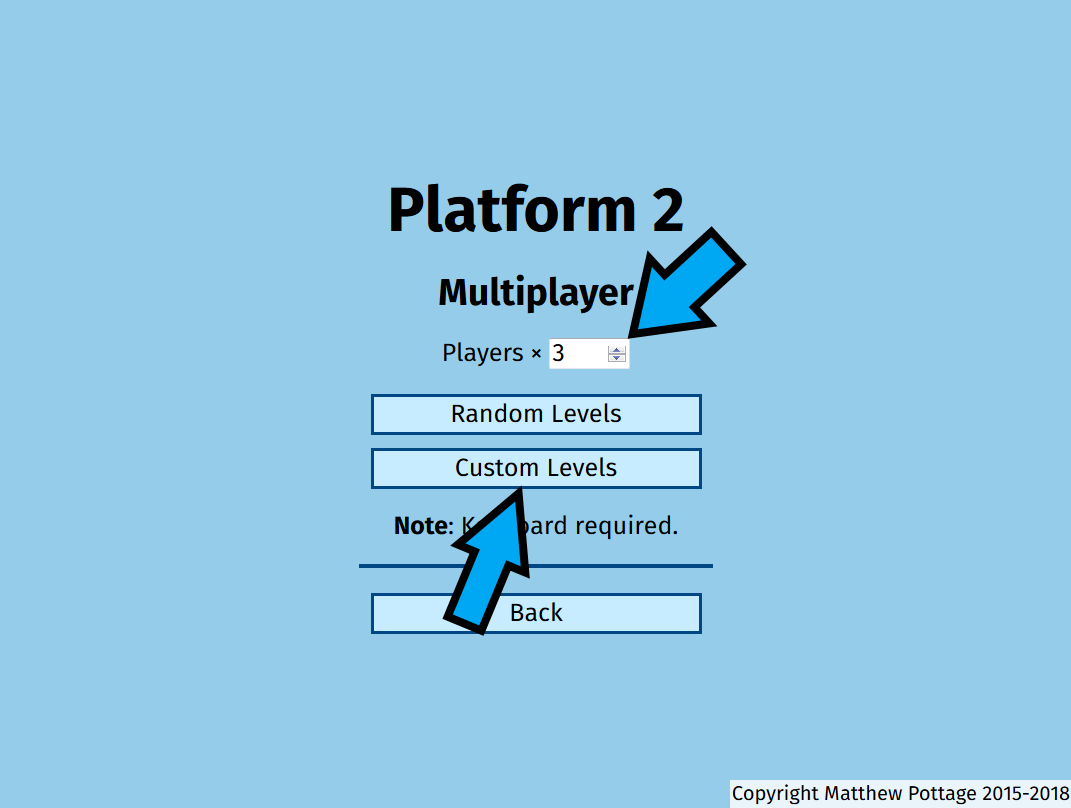
Set the number of players that will be playing (upper arrow), and then click on “Custom Levels” (lower arrow).
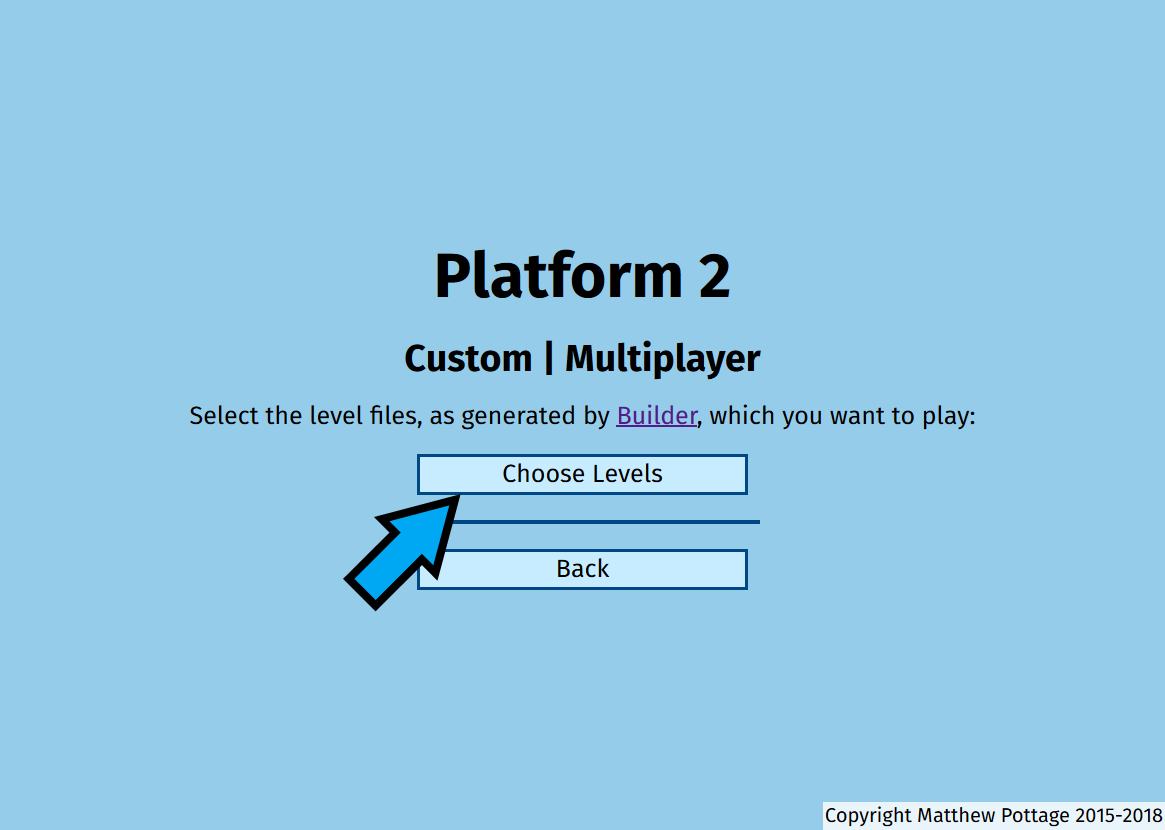
Click “Choose Levels”, then find your level as if you were opening it in the level builder:
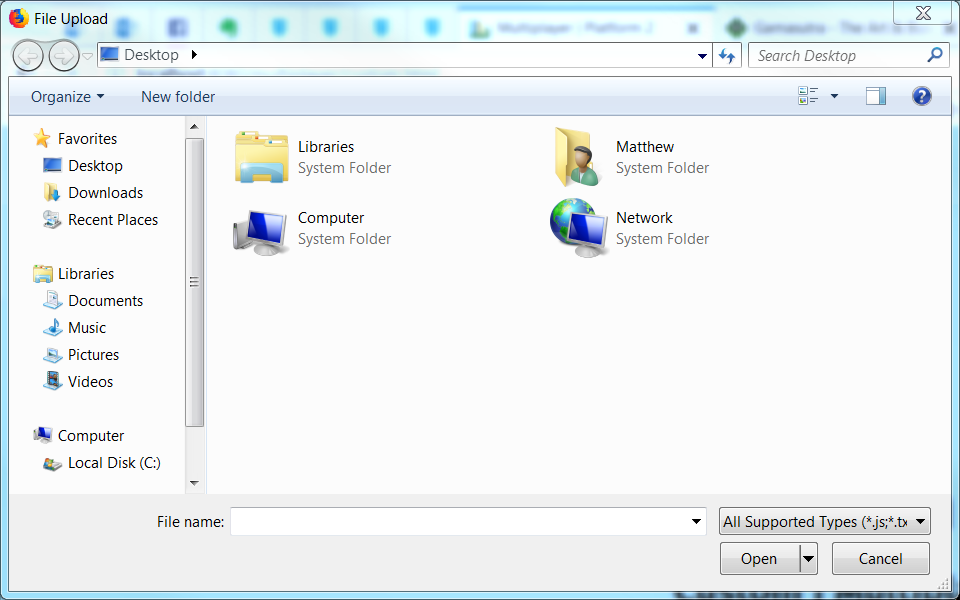
The game will then start.
The controls for each of the players are:
- Blue: Uses the arrow keys to move and jump, shift to throw a stone and “/” as the special button.
- Green: Uses “w” for left, “d” for right, “w” to jump, “\” to throw a stone and “z” as the special button.
- Yellow: Uses “j” for left, “l” for right, “i” to jump, “n” to throw a stone and “b” as the special button.
- Black: Uses “f” for left, “h” for right, “t” to jump, “c” to throw a stone and “x” as the special button.
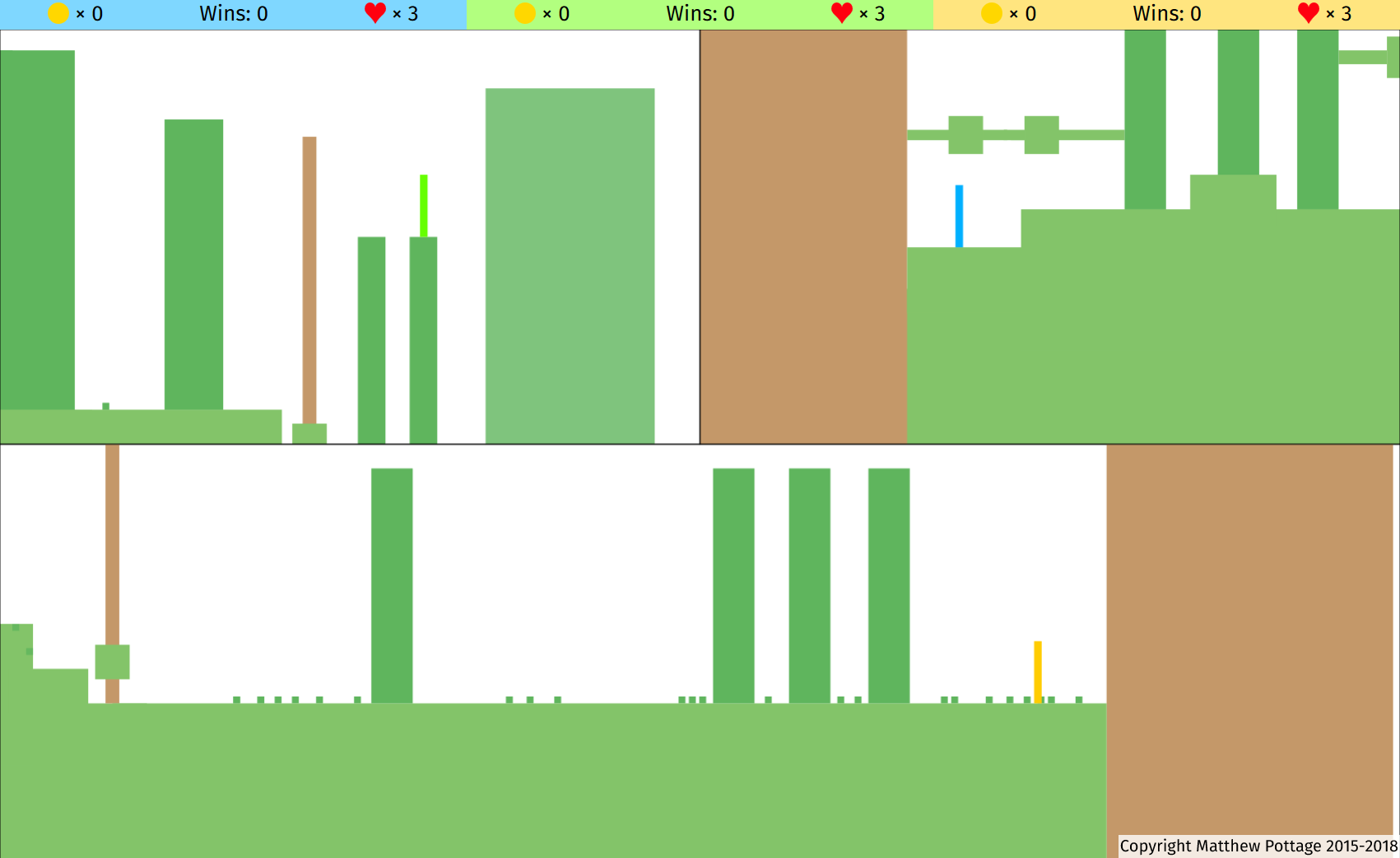
The game will keep track of how many wins each player has, and the total number of coins they have collected.
Conclusion
If you’re looking for enemies to put in your levels you will find that ninjas and hover squares are the easiest to use and understand their abilities. The others require levels to be designed around their abilities, which are often more obscure, otherwise they are trivial to defeat.
Making arenas and then playing them with friends or siblings is undeniably fun, especially with a good design and neatly placed weapons for players to deploy against each other.
In the next part discover items like spikes, water, ice and snow and how to use cutout in the level builder.
