Start with the level found at https://invincitech.com/p2/builder/demo/ for this tutorial.
This part is specially covering a particular thing you can do in the level builder to hide stuff and gives you the steps without covering exactly how the tools you use work. As such it is quite short.
Make a cave
Find a clear spot of ground to create a hole in.

Now use cutout, which is the fastest technique in this case, to make the hole, about two players deep.
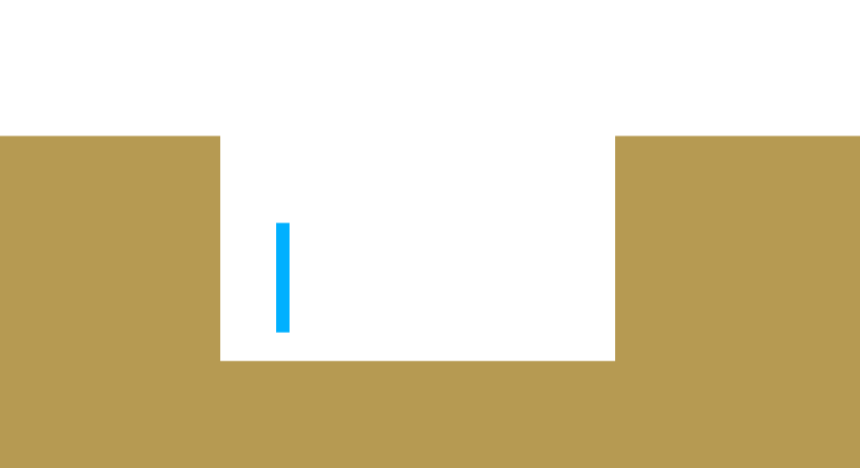
The hole (as it’s been added) is too deep to get out of once the player gets into it. Add a platform to let the player jump out by.
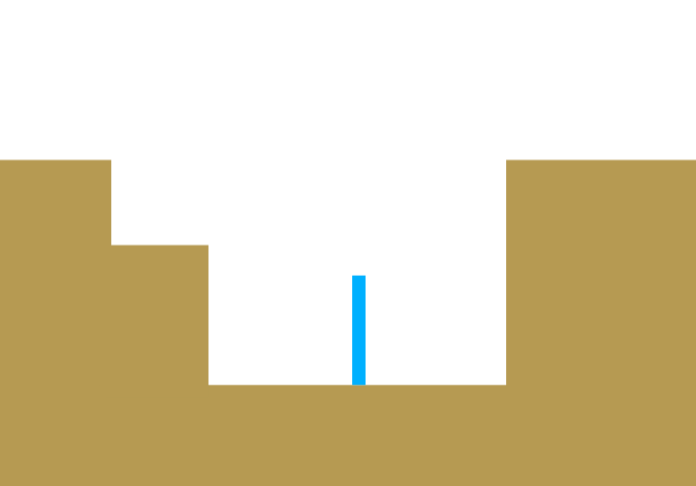
Put some pickups to put in the cave to reward the player for finding it.

Covering the top
Choose “Collapsing Platform” to insert.

Now add it, just like a platform, so that it covers the top of the cave.

Covering the entire cave
Now choose “Cover (visual)”.
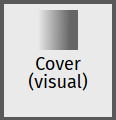
Now click-and-drag a rectangle to add it so that it covers the entire cave.
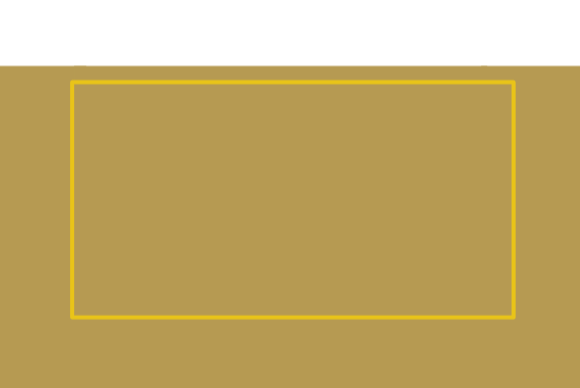
Making the cover disappear for the player
There are two ways to do this:
- Make it disappear when the player hits it
- When the player hits the “Collapsing Platform”
Both involve using something called “Links”. They won’t be explained in this tutorial, but you don’t need to understand them to make the cover disappear.
Option 1
Click on “Configure” in the builder controls to open the configure level screen.
Then click on the “Link unlinked covers” button.
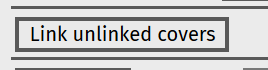
That’s it.
Option 2
Click on “Link” in the builder controls.
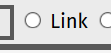
Now move your mouse over the “Collapsing Platform”, and notice it gets a blue outline.
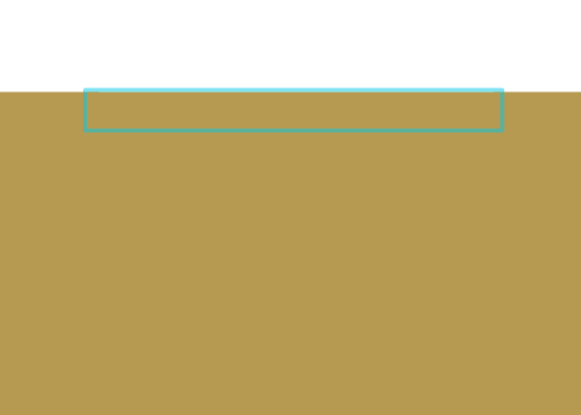
Now click on the platform, and hold your mouse down.
Drag your mouse so that it is hovering over the cover (or drag your finger over the touchscreen so that it is over the cover).

Release the mouse button (or take your finger off the touchscreen).
That’s it.
Did you notice?
You could have just placed the collapsing platform so that it covered the entire cave. The player wouldn’t notice much, as it would fall and reveal the cave.
If the cave contains enemies that won’t work – as you can’t put an enemy inside a platform, it will glitch and teleport to weird positions.
Test It
Make the player go on top of the collapsing platform. It will then collapse, falling down, and the player then drops into the cave finding the pickup box.
Whether the cover disappears when the collapsing platform does (option 2) or when the player falls into the cave (option 1) depends on which option you did.
Signs
Sometimes you might want to give the player a hint that something was there.
To do this you can use a “Sign”:

With the sign chosen to insert, click at the point the sign should be centred. You can move or delete a sign with “Move” or “Delete” in the builder controls.
For the cave that was just hidden, you could do something like the below.

Other cave designs
Doesn’t have to go all the way over
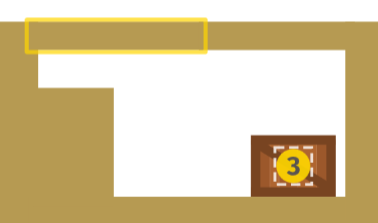
The collapsing platform only covers part way above the cave. The other part of the top is a normal platform. The cover is hidden for the image.
Opening on the right
You can make it so that the player hits a collapsing platform and goes right into the cave. Just put the cover and the platform in different positions.

Darkness in caves
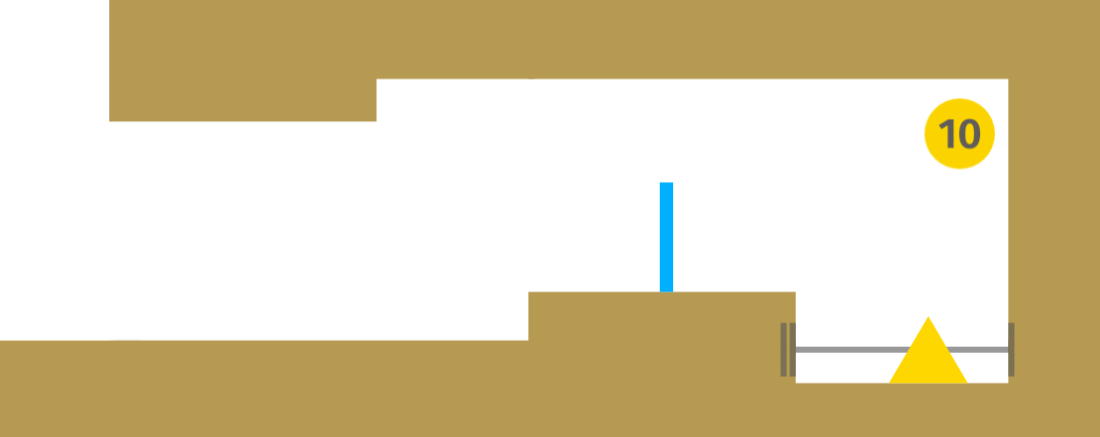
To make it harder for the player to see where they are going you can add something called “Darkness (visual)” to restrict the view to a circle around the player.

Now click-and-drag a rectangle over the cave area when you have chosing “Darkness (visual)” to insert.

When the player is inside the darkness it is made transparent just around the player.
The images below show what it looks like when a player is in darkness.


Hiding the covers in the level builder
To make the covers and darkness disappear so that you can quickly see what is inside the caves, click on “Reveal” in the builder controls (shortcut “v”).

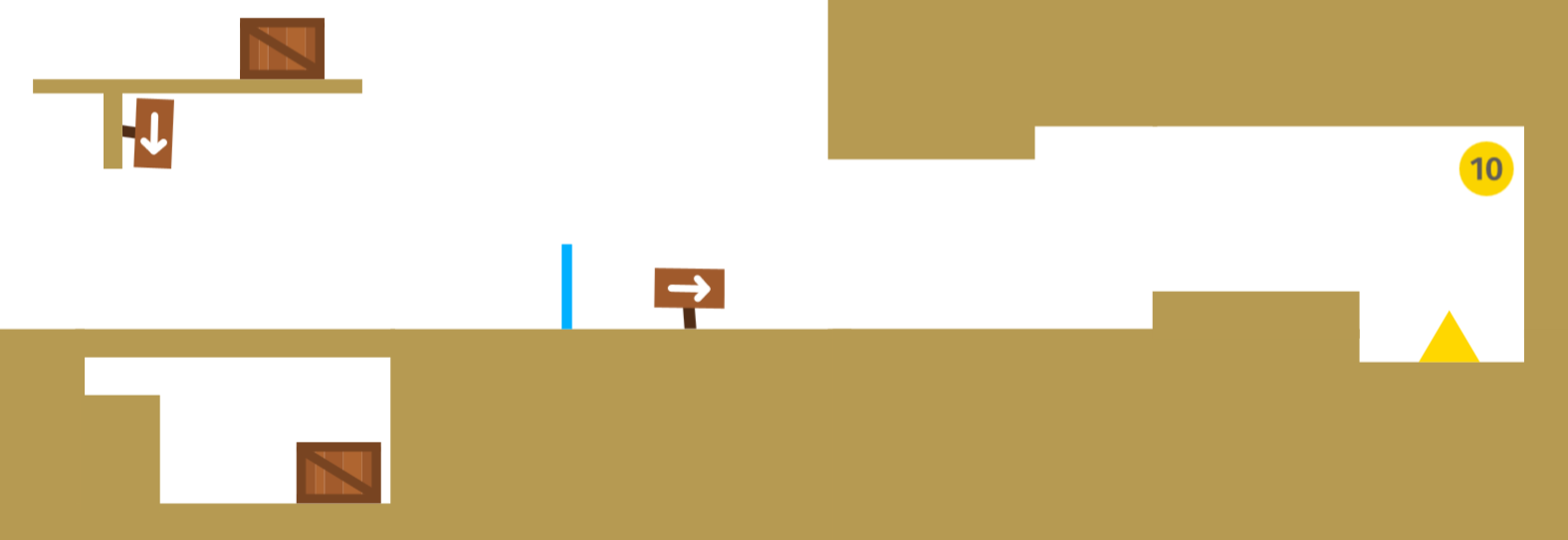
Click on the “Reset Objs” (shortcut “r”) button to get the darkness and covers back.

Conclusion
Hiding stuff can make things for interesting for the player.
You might have noticed that all the buttons were grey in this tutorial. See here to find out how to change the colour.
The next part covers using “links” to create things like enemies appearing when the player collects a coin.
