To have your level included in Platform 2 simply email your saved level file to platform2levels@protonmail.com
Learn how to make your own level by following the tutorials here.

Are you ready for the challenge
To have your level included in Platform 2 simply email your saved level file to platform2levels@protonmail.com
Learn how to make your own level by following the tutorials here.
The strength of gravity can now be changed, to create yet more types of levels.
Inside the “Configure Level” dialog, a new section called “Environment” has been added:

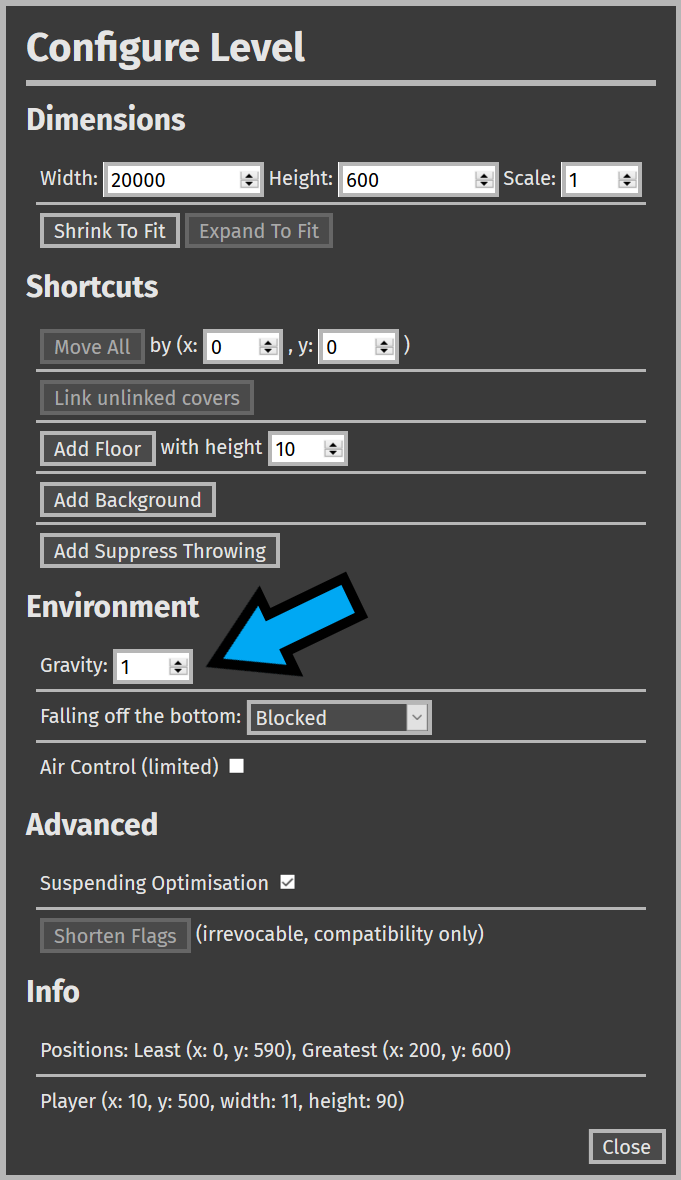
The value 1 is the default setting for gravity. Setting it to a smaller value will reduce gravity, and a greater value will increase it.
Find documentation for the “Configure Level” dialog here.
This tutorial covers using links (connections) to let you turn things on and off within your levels to make them more varied and interesting.
For example you could make a ninja attack you after being hidden for 20s!
Find the tutorial here.
The level builder has been updated to support adding your own images to your levels.
To use this feature click on “Image” on the toolbar to upload an image to use (less than 1MB)
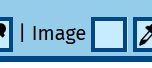
The image will appear in the square beside the text.
Now choose “Image as Background” or “Image as Overlay”. It will use the image in the object added.
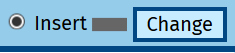
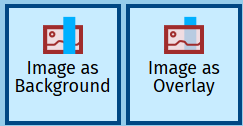
Now click inside the level, and hold the mouse down, dragging a rectangle that the image will fill.
A new tutorial is available. This part covers hiding caves in the level.
Find it here.
This part covers stone launchers, spikes, water and the cutout feature.
Find it here.
This tutorial covers combat in Platform 2, and creating arenas where you can fight against other players on the same computer.
Find it here.
In this tutorial you learn how to transport the player around with moving platforms and springs.
Find it here.
This series will teach you how to use the level builder supplied with Platform 2 to make your own levels to play and share.
Find Part 1 here.
Have fun.
Find the level builder here.
You can now add gates that can be controlled by switches in a single click, and group and ungroup objects to keep them together.
A warning sign and platforms that block travelling in either left, right or up have been added.